DroidFS
DroidFS is an alternative way to use encrypted overlay filesystems on Android that uses its own internal file explorer instead of mounting virtual volumes. It currently only works with gocryptfs but support for CryFS could be added in the future.
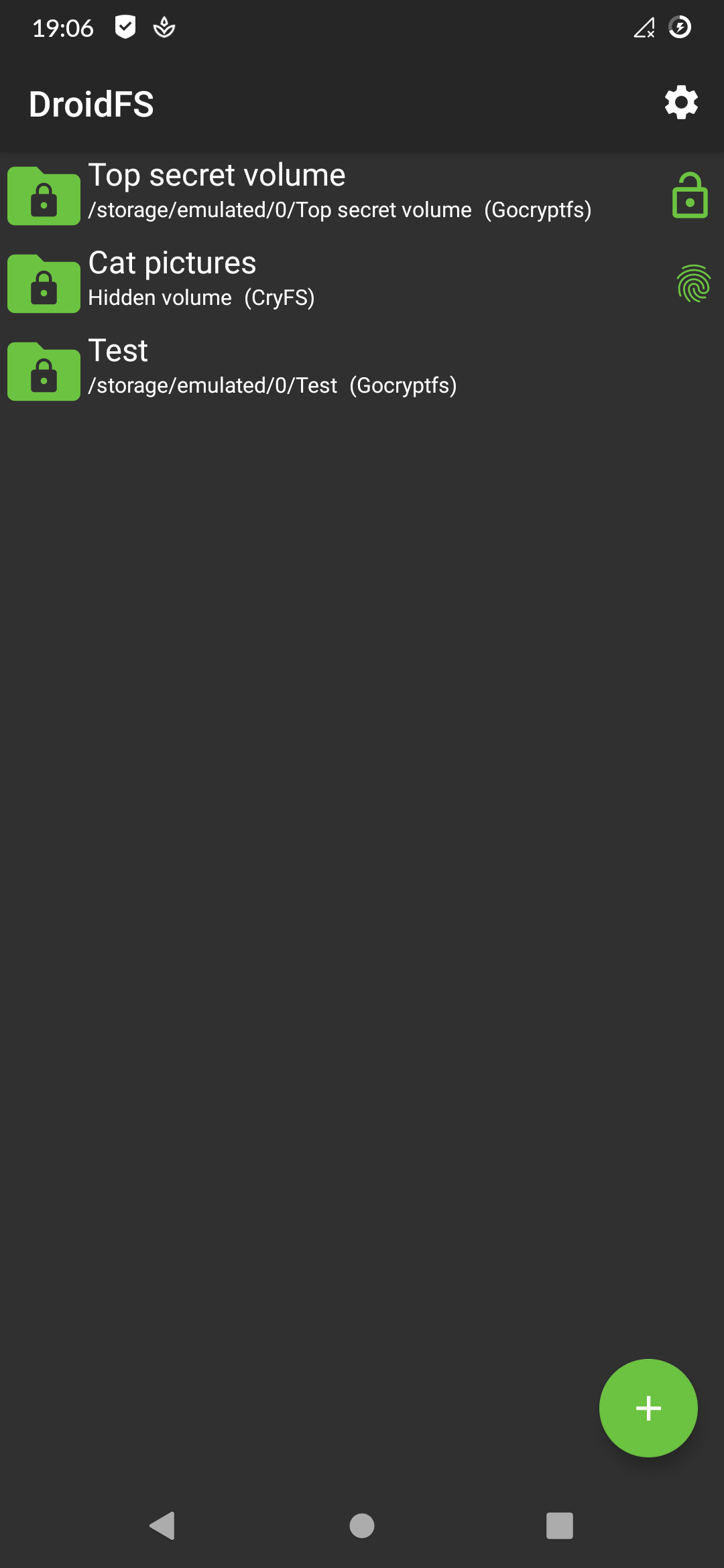
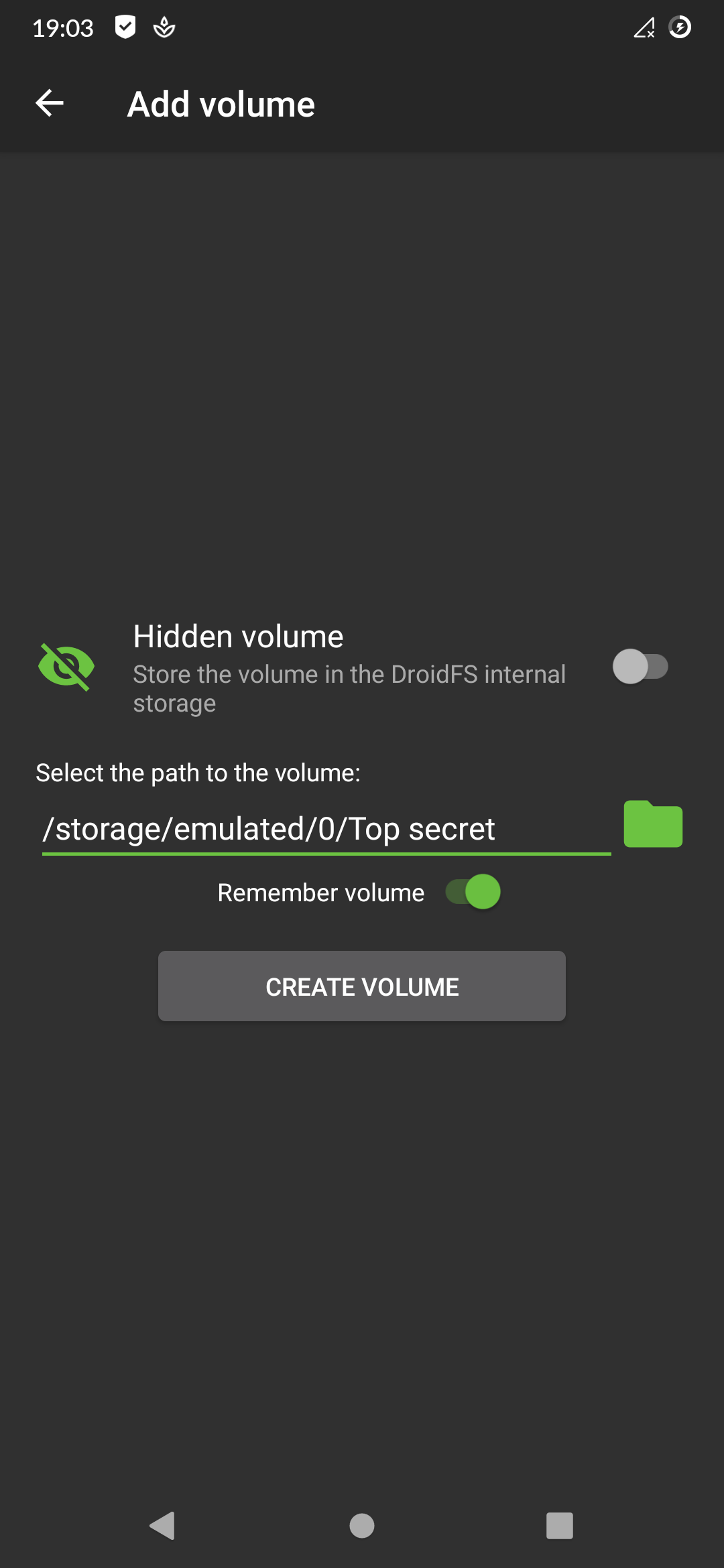
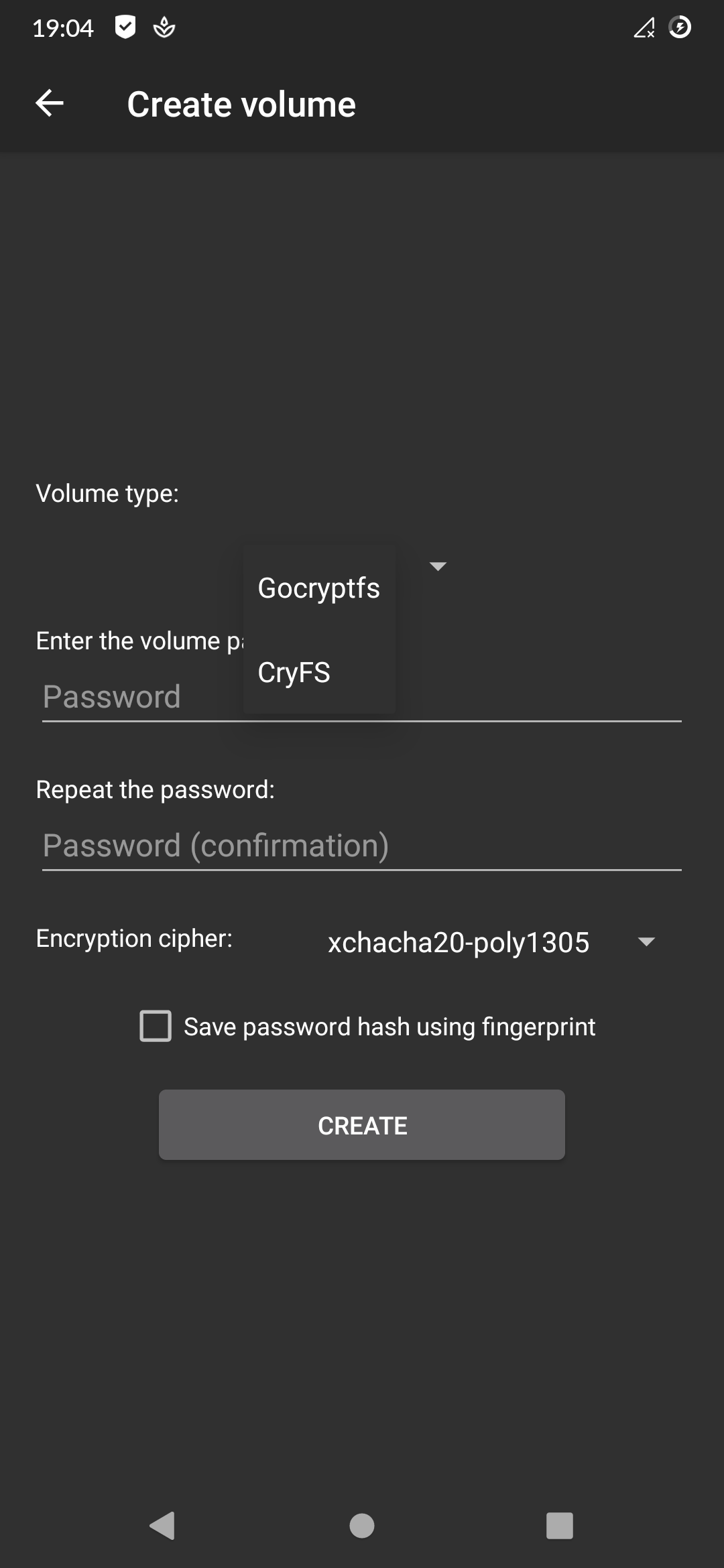
Disclamer
DroidFS is provided "as is", without any warranty of any kind. It shouldn't be considered as an absolute safe way to store files. DroidFS cannot protect you from screen recording apps, keyloggers, apk backdooring, compromised root accesses, memory dumps etc. Do not use this app with volumes containing sensitive data unless you know exactly what you are doing.
Unsafe features
DroidFS allows you to enable/disable unsafe features to fit your needs between security and comfort. It is strongly recommended to read the documentation of a feature before enabling it.
Allow screenshots:
Disable the secure flag of DroidFS activities. This will allow you to take screenshots from the app, but will also allow other apps to record the screen while using DroidFS. Note: apps with root access don't care about this flag: they can take screenshots or record the screen of any app without any permissions.Allow opening files with other applications *:
Decrypt and open file using external apps. These apps could save and send the files thus opened.Allow exporting files:
Decrypt and write file to disk (external storage). Any app with storage permissions could access exported files.Allow sharing files via the android share menu *:
Decrypt and share file with other apps. These apps could save and send the files thus shared.Keep volume open when the app goes in background:
Don't close the volume when you leave the app but keep running it in the background. Anyone going back to the activity could have access to the volume.Allow saving password hash using fingerprint:
Generate an AES-256 GCM key in the Android Keystore (protected by fingerprint authentication), then use it to encrypt the volume password hash and store it to the DroidFS internal storage. This require Android v6.0+. If your device is not encrypted, extracting the encryption key with physical access may be possible.
Download

You can download DroidFS from F-Droid or from the "Releases" section in the repo.
APKs availables here are signed with my PGP key available on keyservers:
gpg --keyserver hkp://pool.sks-keyservers.net --recv-keys 007F84120107191E
Fingerprint: BD5621479E7B74D36A405BE8007F84120107191E
Email: Hardcore Sushi <hardcore.sushi@disroot.org>
To verify APKs, save the PGP-signed message to a file and run gpg --verify <the file>. Don't install any APK if the verification fails !
If the signature is valid, you can compare the SHA256 checksums with:
sha256sum <APK file>
Don't install the APK if the checksums don't match!
F-Droid APKs should be signed with the F-Droid key. More details here.
Permissions
DroidFS need some permissions to work properly. Here is why:
Read & write access to shared storage:
Required for creating, opening and modifying volumes and for importing/exporting files to/from volumes.Biometric/Fingerprint hardware:
Required to encrypt/decrypt password hashes using a fingerprint protected key.Camera:
Needed to take photos & videos directly encrypted inside DroidFS. You can deny this permission if you don't want to use it.Record audio:
Required if you want sound on video recorded with DroidFS.
Limitations
DroidFS use some parts of the original gocryptfs code, which is designed to run on Linux x86 systems: it accesses the underlying file system with file paths and syscalls. However in Android, you can't access other apps files with file paths. Instead, you must use the ContentProvider API. And obviously, the original gocryptfs code doesn't work with this API. This is why DroidFS can't open volumes provided by other applications, such as cloud storage clients. You can only use DroidFS with volumes located on shared storage or in the app's internal storage (hidden volumes). External storage such as SD cards are only supported in read-only access for now.
Build
Most of the original gocryptfs code was used as is (written in Go) and compiled to native code. That's why you need Go and the Android Native Development Kit (NDK) to build DroidFS from source.
Install Requirements
- Android Studio
- Android NDK and CMake (OpenSSL build fails with NDK versions higher than v22. It should pass with NDK v21.4.7075529 and lower)
- Go (on debian:
$ sudo apt-get install golang-go)
Download Sources
$ git clone https://github.com/hardcore-sushi/DroidFS.git
Download libgocryptfs:
$ cd DroidFS
$ git submodule update --init
libgocryptfs needs OpenSSL:
$ cd app/libgocryptfs
$ wget https://www.openssl.org/source/openssl-1.1.1l.tar.gz
Verify OpenSSL signature:
$ wget https://www.openssl.org/source/openssl-1.1.1l.tar.gz.asc
$ gpg --verify openssl-1.1.1l.tar.gz.asc openssl-1.1.1l.tar.gz
Continue ONLY if the signature is VALID.
$ tar -xvzf openssl-1.1.1l.tar.gz
DroidFS also need FFmpeg to record encrypted video:
$ cd app/ffmpeg
$ git clone --depth=1 https://git.ffmpeg.org/ffmpeg.git
Build
First, we need to install some dependencies:
$ sudo apt-get install libcrypto++-dev libssl-dev pkg-config
And also Go dependencies:
$ go get golang.org/x/sys/unix golang.org/x/sys/cpu golang.org/x/crypto/hkdf github.com/jacobsa/crypto/siv github.com/rfjakob/eme
Then, retrieve your Android NDK installation path, usually someting like "/home/<user>/Android/SDK/ndk/<NDK version>". We can now build libgocryptfs:
$ cd DroidFS/app/libgocryptfs
$ env ANDROID_NDK_HOME="<your ndk path>" OPENSSL_PATH="./openssl-1.1.1l" ./build.sh
And also FFmpeg:
$ cd app/ffmpeg
$ env ANDROID_NDK_HOME="<your ndk path>" ./build.sh ffmpeg
Then, open the DroidFS project with Android Studio.
If a device (virtual or physical) is connected, just click on "Run".
If you want to generate a signed APK, you can follow this post.
Third party code
Thanks to these open source projects that DroidFS uses:
Modified code:
- gocryptfs to encrypt your data