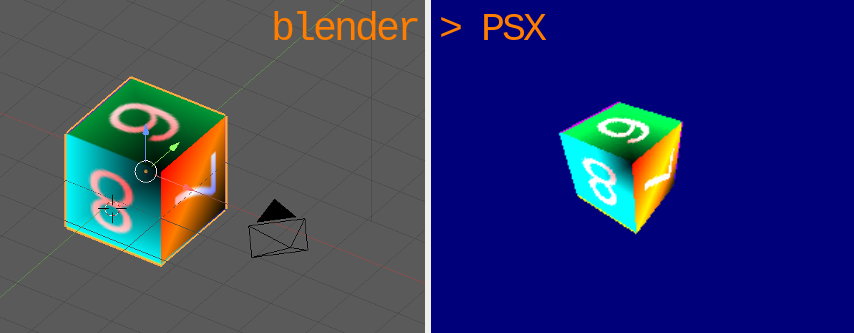blender_io_export_psx_tmesh
Blender <= 2.79c plugin to export a gouraud shaded, UV textured PSX mesh to a C file.
Specifically, it generates a C file containing :
- an array of SVECTOR containing the vertices coordinates
- an array of SVECTOR containing the normals
- an array of SVECTOR containing the UV coordinates of the texture
- an array of CVECTOR containing the color of each vertex
- an array of int that describe the relation between the tri meshes
- a TMESH struct to ease access to those arrays
- declarations of the binary in memory
- a TIM_IMAGE struct ready to host the image data
From libgte.h :
typedef struct {
SVECTOR *v; /*shared vertices*/
SVECTOR *n; /*shared normals*/
SVECTOR *u; /*shared texture addresses*/
CVECTOR *c; /*shared colors*/
u_long len; /*mesh length(=#vertex)*/
} TMESH;
Install the plugin
Put the io_export_psx_tmesh.py file in the addons folder of blender 2.79 :
On Linux, that's :
~/.config/blender/2.79/scripts/addons
Steps to convert your mesh
-
You must first triangulate your mesh (manually or via the modifier).
-
When your model is ready, you can then vertex paint it. If you don't, the vertices colors will default to white.
- If you modify your geometry after vertex painting, the plugin will faile to export the mesh. This is because the vertex color data is set to 0 each time you modify your geometry.
- You can UV unwrap your model and apply a texture. The provided code will look for a tim file corresponding to the name of the image file you use in blender in the 'TIM' folder. E.g : You use a 'cube.png' file in blender, the psx code will look for a 'cube.tim' file in ./TIM
- If needed, edit the
primdraw.cfile , lines 29 and 30, to reflect the number of tris you want to be able to draw ( Max seems to be ~750 in NTSC, ~910 in PAL )
#define OT_LENGTH 2048 // Maximum number of OT entries
#define MAX_PRIMS 1024 // Maximum number of POLY_GT3 primitives
seem to be safe values.
Compiling
The provided Makefile uses the Nugget+PsyQ setup.
- Clone this repo in
(...)/pcsx-redux/src/mips/ - Enter the
blender_io_export_psx_meshfolder - Install the plugin in blender, then open
cubetex.blend - Export as 'cube.c'
- Type
Make
You can use img2tim to convert your blender texture in a tim file.
Credits
Based on the code provided by TheDukeOfZill, 04-2014, on http://www.psxdev.net/forum/viewtopic.php?f=64&t=537#p4088
Description
Languages
Python
100%