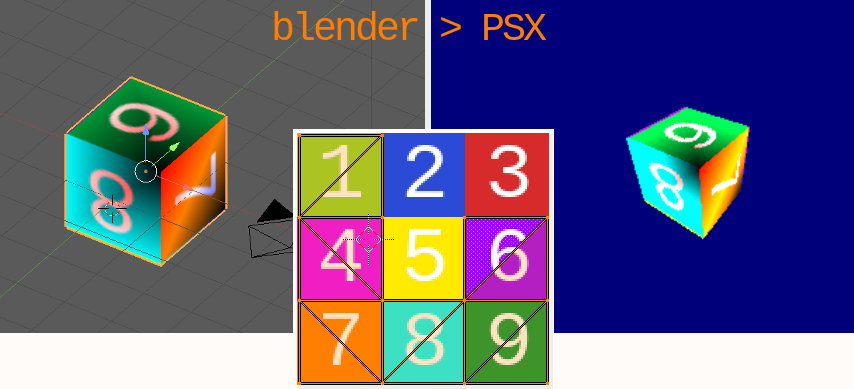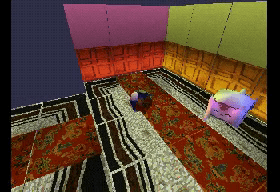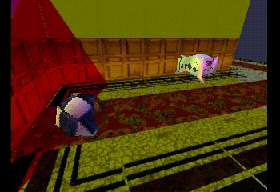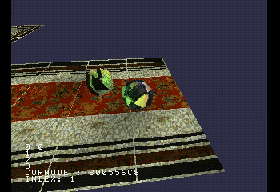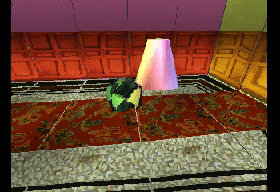Blender PSX Level export
Blender <= 2.79c plugin to export gouraud shaded, UV textured PSX meshes in a scene to a C file.
Features
Be warned this is WIP !
Plugin
- Export UV textured models
- Export vertex painted models
- Export camera positions for in game use
- Export vertex animations
- Export up to 3 light sources
- Export pre-rendered backgrounds for in-game use (8bpp and 4bpp)
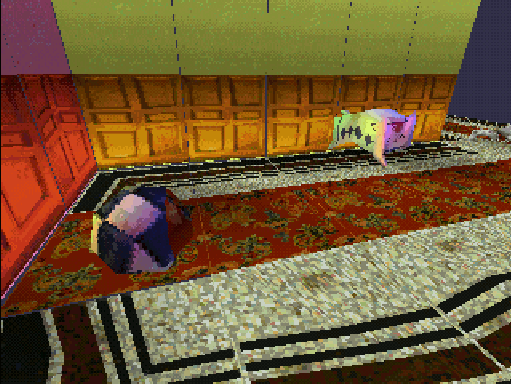
Real-time 3D / 8bpp background / 4bpp background
"Engine"
- Very basic physics / collision detection
- Constrained camera trajectory
- Orbital camera mode
- Basic Spatial partitioning
- Portal based camera angle switch
- 3D sprite
Planned
- Fix and improve all the things !
- VRam auto layout for TIMs
- Wall collisions
Specifically, it generates a C file containing for each mesh in the scene:
- an array of SVECTOR containing the vertices coordinates
- an array of SVECTOR containing the normals
- an array of SVECTOR containing the UV coordinates of the texture
- an array of CVECTOR containing the color of each vertex
- an array of int that describe the relation between the tri meshes
- a TMESH struct to ease access to those arrays
- declarations of the binary in memory
- a TIM_IMAGE struct ready to host the image data
A few usefull stuff for manipulating the mesh :
- a MATRIX that will hold the mesh tranformations
- a VECTOR holding the object's location in world coordinates
- a SVECTOR holding the object's rotation in PSX angle units (1 == 4096)
- a flag isPrism for a pseudo-refraction effect. If 1, texture is the framebuffer draw area ( WIP )
- a long holding p, the depth-cueing interpolation value used by the PSX
For easy access to those, a MESH struct is defined as :
typedef struct MESH {
TMESH * tmesh;
PRIM * index;
TIM_IMAGE * tim;
unsigned long * tim_data;
MATRIX * mat;
VECTOR * pos;
SVECTOR * rot;
short * isRigidBody;
short * isStaticBody;
short * isPrism;
short * isAnim;
short * isActor;
short * isLevel;
short * isBG;
short * isSprite;
long * p;
long * OTz;
BODY * body;
VANIM * anim;
struct NODE * node;
VECTOR pos2D;
} MESH;
TMESH struct :
From libgte.h :
typedef struct {
SVECTOR *v; /*shared vertices*/
SVECTOR *n; /*shared normals*/
SVECTOR *u; /*shared texture addresses*/
CVECTOR *c; /*shared colors*/
u_long len; /*mesh length(=#vertex)*/
} TMESH;
Install the plugin
Just git clone this repo in the addons folder of blender 2.79 :
You'll need to have pngquant and img2tim utilities installed and in your path for PNG to TIM conversion.
Windows executables are provided for convenience.
For users with Imagemagick installed, there is an option to use that instead of pngquant.
On Linux, that's :
~/.config/blender/2.79/scripts/addons
Steps to convert your mesh
-
You must first triangulate your mesh (manually or via the modifier).
-
When your model is ready, you can then vertex paint it. If you don't, the vertices colors will default to white.
- If you modify your geometry after vertex painting, the plugin will faile to export the mesh. This is because the vertex color data is set to 0 each time you modify your geometry.
- You can UV unwrap your model and apply a texture. The provided code will look for a tim file corresponding to the name of the image file you use in blender in the 'TIM' folder. E.g : You use a 'cube.png' file in blender, the psx code will look for a 'cube.tim' file in ./TIM
- If needed, edit the
primdraw.cfile , lines 29 and 30, to reflect the number of tris you want to be able to draw ( Max seems to be ~750 in NTSC, ~910 in PAL )
#define OT_LENGTH 2048 // Maximum number of OT entries
#define MAX_PRIMS 1024 // Maximum number of POLY_GT3 primitives
seem to be safe values.
Compiling
The provided Makefile uses the Nugget+PsyQ setup.
- Clone this repo in
(...)/pcsx-redux/src/mips/ - Enter the
blender_io_export_psx_meshfolder - Install the plugin in blender, then open
level.blend - Export as 'level.c'
- Type
Make
You can use img2tim to convert your blender texture in a tim file.
Credits
Based on the code provided by TheDukeOfZill, 04-2014, on http://www.psxdev.net/forum/viewtopic.php?f=64&t=537#p4088
PSX code based on example by Lameguy64
pngquant : https://github.com/kornelski/pngquant
img2tim : https://github.com/Lameguy64/img2tim
Freeimage : https://freeimage.sourceforge.io/