91 lines
4.1 KiB
Markdown
91 lines
4.1 KiB
Markdown
# 3dcam PSX engine
|
|
|
|
This a WIP PSX 3d engine. Use this with the [companion blender exporter](https://github.com/ABelliqueux/blender_io_export_psx_mesh) to create levels for the engine.
|
|
|
|
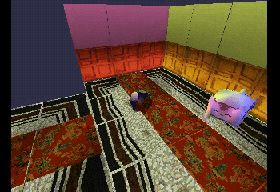
|
|
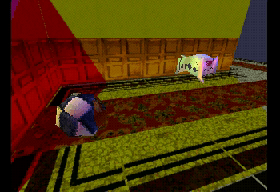
|
|
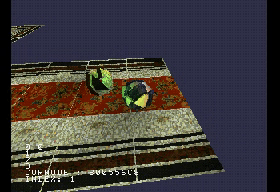
|
|
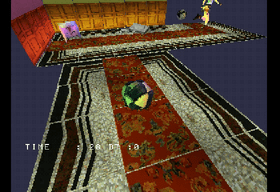
|
|
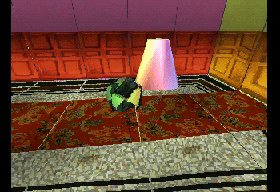
|
|
|
|
More video samples [here.](https://tube.fdn.fr/video-channels/psxdev/videos)
|
|
|
|
## Features
|
|
|
|
**Be warned this is WIP** !
|
|
|
|
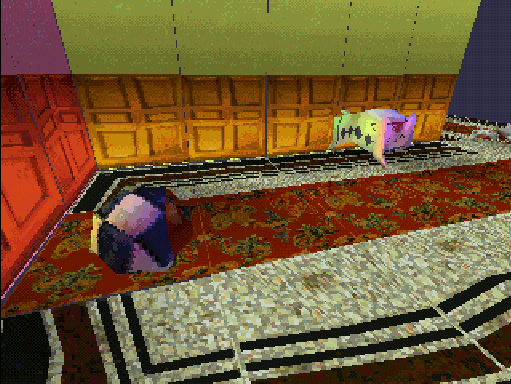
|
|
Real-time 3D / 8bpp background / 4bpp background
|
|
|
|
### "Engine"
|
|
|
|
* UV textured models
|
|
* Vertex painted models
|
|
* Multiple camera modes
|
|
* Vertex animations
|
|
* Up to 3 light sources
|
|
* Use pre-rendered backgrounds (8bpp and 4bpp)
|
|
* Basic collisions
|
|
|
|
### Demo Controls
|
|
|
|
* L1, L2 : rotate light matrix.
|
|
* R1 : Change camera mode.
|
|
* R3 (Dualshock) : Rotate camera in orbital mode.
|
|
* Up, Down, Left Right, L3 (Dualshock) : Move actor.
|
|
* X : "Jump" .
|
|
* Select : Switch level.
|
|
|
|
## Planned
|
|
|
|
* Fix and improve all the things !
|
|
* Wall collisions
|
|
|
|
# Compiling
|
|
|
|
You need to install [mkpsxiso](https://github.com/Lameguy64/mkpsxiso) and the [Nugget+PsyQ SDK](https://github.com/ABelliqueux/nolibgs_hello_worlds/tree/newtree#installation) before
|
|
you can build the engine. Put `mkpsxiso` and `pcsx-redux` in your $PATH and you should be good to go.
|
|
|
|
1. Clone this repo in your nugget+PsyQ folder as a new project :
|
|
```bash
|
|
git clone https://github.com/ABelliqueux/3dcam-headers --recursive my-project
|
|
```
|
|
2. Navigate to that folder in a terminal :
|
|
```bash
|
|
cd my-project
|
|
```
|
|
3. Type `./isotest.sh`. This should compile the example, build an iso with `mkpsxiso` and launch it with `pcsx-redux`.
|
|
If you'd rather do things manually or are using Windows, this script does 3 things:
|
|
* `make` : compile the project
|
|
* `mkpsxiso -y config/OverlayExample.xml` : create the bin/cue disk image
|
|
* `pcsx-redux -run -iso OverlayExample.cue` : run the disk image in the [pcsx-redux](https://github.com/grumpycoders/pcsx-redux/) emulator.
|
|
|
|
On first launch, `pcsx-redux` will ask for a PSX bios. You can use your own or [the open source OpenBios](https://github.com/grumpycoders/pcsx-redux/tree/main/src/mips/openbios).
|
|
A [prebuilt binary](http://psx.arthus.net/roms/bios/openbios.bin) is available here for convenience.
|
|
Set it in pcsx-redux ; `Configuration > Emulation`, then reboot the emulator ; `File > Reboot`.
|
|
|
|
4. Install the [blender extension](https://github.com/ABelliqueux/blender_io_export_psx_mesh) to create your own levels.
|
|
|
|
# Trying on real HW
|
|
|
|
If you have a real PSX, a cart flashed with [Unirom](https://github.com/JonathanDotCel/unirom8_bootdisc_and_firmware_for_ps1) and a [Serial/USB cable](https://unirom.github.io/serial_psx_cable/), you can upload the demo to the PSX memory with [NOTpsxserial](https://github.com/JonathanDotCel/NOTPSXSerial).
|
|
|
|
The engine can use [overlays](https://github.com/JaberwockySeamonstah/PSXOverlayExample/) to load data in the psx memory, so as opposed to a 'classic' project where you can just load the psx-exe in ram, we first have to load the data to a specific address, then load the exe.
|
|
|
|
First, comment out line 28 in `main.c`, so that the PSX won't look for the data on a CD :
|
|
```c
|
|
// #define USECD
|
|
```
|
|
The address we have to load the data to is defined by the 'load_all_overlays_here' symbol in `main.map`.
|
|
The provided `ovly_upload_helper.sh` bash script takes care of finding that address depending on the ps-exe name.
|
|
Thus, to load `Overlay.lvl1` and `main.ps-exe` in the psx ram, use :
|
|
```bash
|
|
./ovly_upload_helper.sh Overlay.lvl1 main.ps-exe /dev/ttyUSB0
|
|
```
|
|
|
|
# Credits
|
|
|
|
PSX code based on [example](http://psx.arthus.net/code/primdraw.7z) by [Lameguy64](https://github.com/Lameguy64)
|
|
An incredible amount of help from the good fellows at the [psxdev discord](https://discord.com/invite/EnaNgrqJ?utm_source=Discord%20Widget&utm_medium=Connect),
|
|
Including but not limited to @NicolasNoble, @Lameguy64, @Impiaa, @paul, @sickle, @danhans42...
|