Camera setup
Camera settings in Blender
Your Blender cameras will need to be set with these settings to reflect the PSX projection :
In the Scene tab :
- NTSC : 320x240
- PAL : 320x256
- Pixel aspect 1:1
In the Camera tab:
- Focal length : perspective 90° ( 16 mm )
With a FOV of half the screen width, the camera focal length is approximatively 16 mm / 90°. Lower values mean wider angle.
Default camera
The isDefault flag can be set to any camera. This will define the initial position and orientation of the camera.
Campath
You can create a trajectory for your camera by placing several camera objects in the scene with this their name beginning with camPath.
You can set their order by appending it to the name of the camera object :
camPath.001
camPath.002
camPath.003
camPath.004
You can use the isDefault flag on a cam even if it's part of a pathCam. Inversely, you can use the exclude flag on any camera to remove it from the camera trajectory.
Camera modes
- Orbital actor camera : Camera is behind, and follows, the actor object, and can rotate around the actor.

- Fixed camera position with actor pointing : The camera is set in a fixed position and keeps the actor object in the center of the frame.

- Fixed camera, no actor pointing : The camera position and angle is fixed.
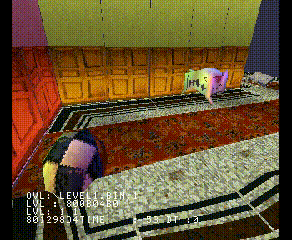
- Flycam with actor tracking, cinematic mode : The camera position interpolates between "keyposes" set in your blender scene, always keeping the actor in the middle of the frame, but with no regards as to where the actor is in the scene.
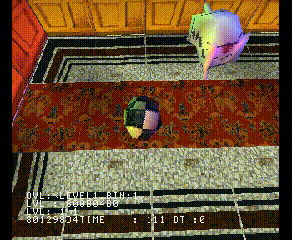
- Camera on rail with actor pointing : Same as above, except the camera "waits" for the actor, ala "Crash Bandicoot" side levels.
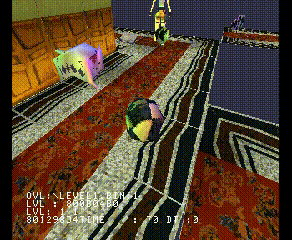
Changing the camera mode
Setting the camera mode happens in code right now. See 3dcam's camera.h, l.6 to 12 and main.c, l.116.